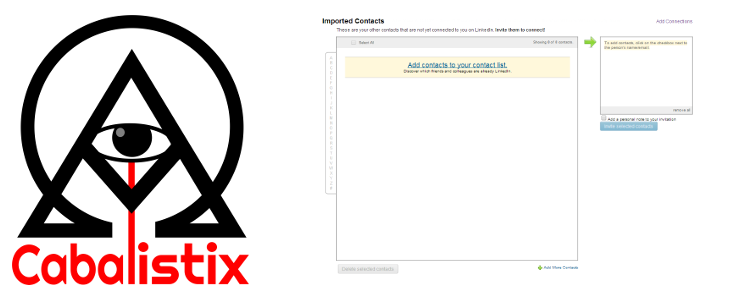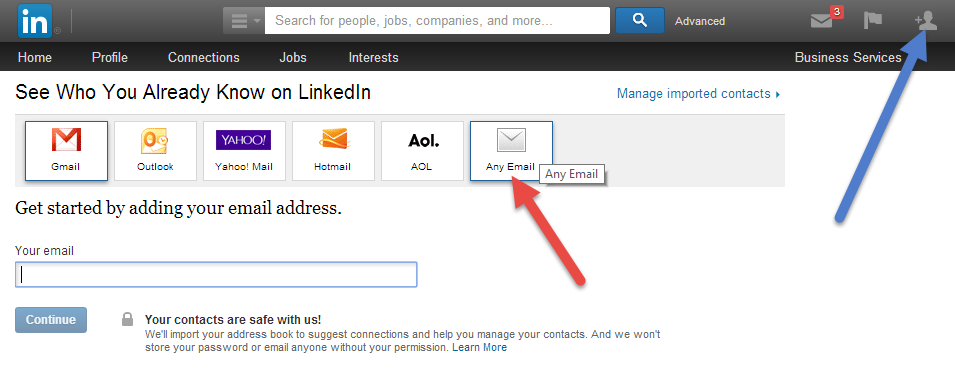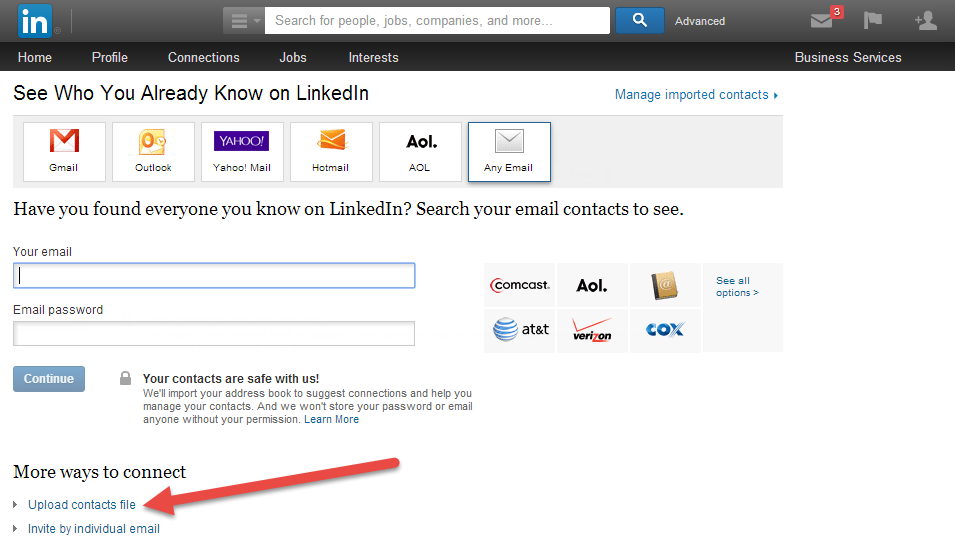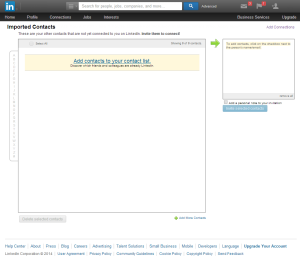 If you’ve just gotten a list of contacts willing to accept your LinkedIn invitation it is time to import them into LinkedIn and send out the invites.
If you’ve just gotten a list of contacts willing to accept your LinkedIn invitation it is time to import them into LinkedIn and send out the invites.
While doing this might seem relatively obvious, here is a guide to help you through some things you probably hadn’t thought of.
Step 1: Clear your Contact List
If you’ve gotten a list from some specific source and you’re going to be inviting those users now, you’ll want to empty your current LinkedIn Contact List.
You’ll get the highest invite acceptance rate if you tell people why you are contacting them and where you got their information from. If you have other people in your contact list before the new import, when it comes time to sending out the invites you won’t be able to separate the old from the new entries and will almost certainly be sending the wrong message to the old people, and that can get you labeled a spammer and banned!
So, empty the contact list!
LinkedIn makes this part needlessly hard. If you have only a couple hundred people in the contact list LinkedIn will let you select them all at once and delete them. If you have more than that LinkedIn will only let you select people by letter groups (the first letter of their contact info). Also, the contact list functions like delete and send are very buggy, you can expect to see a lot of bogus error messages, such as “your address book is busy and couldn’t be accessed”, etc. In general the operation succeeds (invites are sent or deletes are completed) and you just need to reload the contact management page. If you continue to have problems make the list of people selected (primarily for deletes) smaller. If I try and delete more than about 250 people at a time it will almost certainly fail.
So, it’s a pain, and it’s 10 minutes of your life you’ll never get back, but clearing out your old contact list is worth it, trust me!
Step 2: Add List to your Contact List
Import the list I gave you or that you got from harvesting emails from open connection LinkedIn threads.
First click the “Add Connections” icon in the LinkedIn header, seen in the screen capture below with the blue arrow.
When you see the page as shown above click the “Any Email” button indicated by the red arrow.
Now the page will update and add a section at the bottom, and you need to click the “Upload contacts file” link.
Choose the text file (aka CSV file) which contains the list of addresses. Generally this list should be a big text file with an email address on each line of the file.
And voila! It will add these to your contact list.
Step 3: Remove Non-LinkedIn Contacts
Scroll through the imported contact list and remove people who are not marked as having LinkedIn profiles correlating to the email address uploaded. People may have mis-typed their email address, they may have changed email address, or they may have closed their LinkedIn account.
To reduce the likelihood of LinkedIn thinking you are spamming, cleaning the list before the next step is important! Usually there are only a handful of people to remove and it will only take you a few minutes.
Step 4: Connect to Your Contacts with a Custom Message
Now it’s time to send out the invites and get people connecting and (if appropriate) endorsing you! Using the contact list select groups of people by first letter of their name, add a custom message explaining why you are connecting with them and what they are supposed to do. Use some variation on the following messages.
For contacts from an open networkers list:
Saw your profile in the Open Networkers thread. I’d appreciate it if you’d help me grow my network. Thanks!
For contacts from an open endorsers list:
Saw your profile in the Open Endorsers thread. I wanted to connect and endorse you, and would appreciate it if you endorsed me, too. Thanks!
And then send the invites! You’ll need to do this as many as 27 times to get everyone in the address book (one for every letter, and one for anyone whose info starts with a number)!
You may get errors along the way, as I mentioned the LinkedIn contact management stuff is buggy, but generally things work the first time even if they say they didn’t. You can always retry for a letter group and LinkedIn will tell you if you already sent to those people.
Again, it’s frustrating that LinkedIn makes it so difficult, but c’est la vie.
Conclusion
Using this right lists and contacting them this way in under a week you can get 1,500+ connections and (if you are using an endorsers list) 99+ for all your top skills.